How to schedule and browse Azure Service Bus messages
Azure Service Bus has a Schedule feature which hides messages from a queue until their scheduled time arrives. At that point, they'll show up again in the queue.
Here's how to quickly schedule one or more Azure Service Bus messages using QueueExplorer:
Step 1 - Locate and select messages
- Click on the queue in QueueExplorer to see a list of messages:
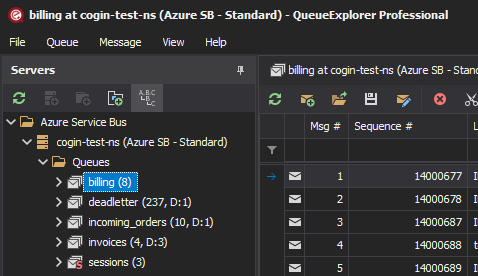
- Find messages you want to move, either manually, or by filtering by message body, label, id...
- QueueExplorer Professional allows you to filter by more granular data, by extracting business data from messages using XPath, JSON or regular expressions.
- Select messages you want to move.
Step 2 - Schedule messages
Right click on selected messages and pick Schedule:
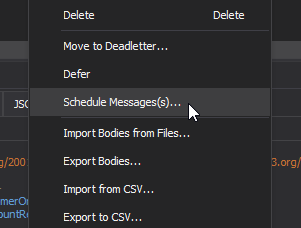
QueueExplorer will ask you to pick a scheduled time (i.e. time when messages will reappear in the queue). It can be exact time, or relative one, e.g 5 minutes from now:
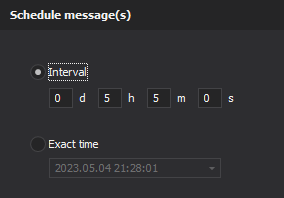
Step 3 - Browse scheduled messages
- Click on a "+" in front of a queue's name to display subqueues.
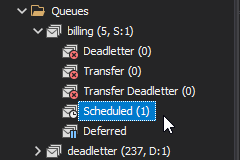
- Click on a "Scheduled" subqueue to see messages.
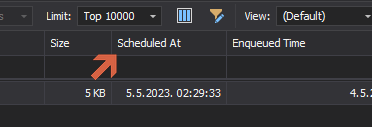
QueueExplorer will show a column with scheduled times for each messages.
QueueExplorer can also:
- Move scheduled Azure Service Bus messages back to the original queue to be reprocessed.
- Move or copy scheduled messages to some other queue.
- Delete scheduled messages.
- Reschedule messages.
QueueExplorer: Explorer-like management for Azure Service Bus
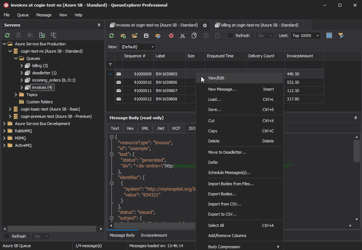
We developed a software which greatly helps you with for Azure Service Bus. It helps you to understand and manage your system, figure out what went wrong, and fix it. There is a free trial as well.