How to delete specific message from Azure Service Bus queue
Here's how to quickly delete one or more messages from Azure Service Bus queue using QueueExplorer:
Step 1 - Locate messages
- Click on the queue in QueueExplorer to see a list of messages:
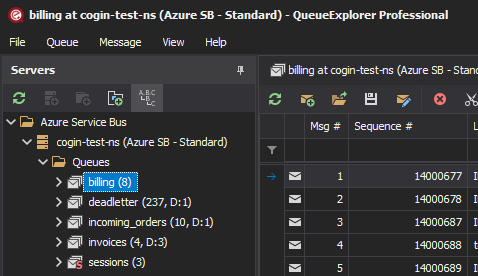
- Find messages you want to delete, either manually, or by filtering by message body, label, id...
- QueueExplorer Professional allows you to filter by more granular data, by extracting business data from messages using XPath, JSON or regular expressions.
- Select specific messages you want to delete.
Step 2 - Delete messages
- Click on Delete button in toolbar, pick "Delete" from menu, or just press Delete key.
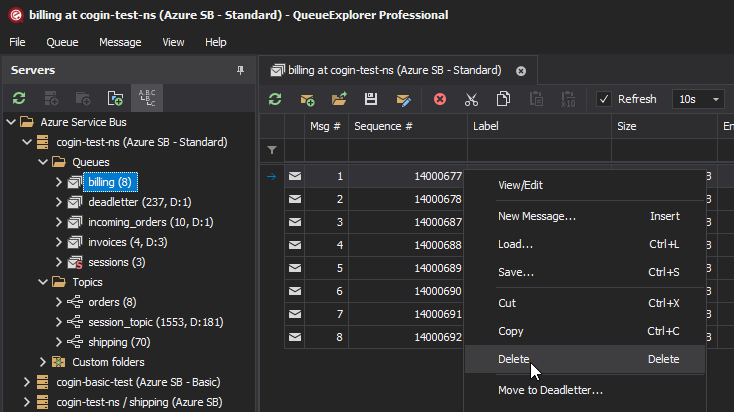
QueueExplorer can also:
- Delete messages from Azure Service Bus topic subscription
- Delete messages from Azure Service Bus deadletter subqueue
- Delete deferred Azure Service Bus messages
- Delete scheduled Azure Service Bus messages
- Delete all messages in a Azure Service Bus queue at once - using "Purge" from context menu.
QueueExplorer: Explorer-like management for Azure Service Bus
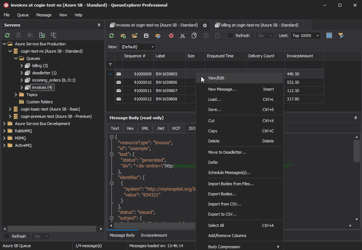
We developed a software which greatly helps you with for Azure Service Bus. It helps you to understand and manage your system, figure out what went wrong, and fix it. There is a free trial as well.