How to browse Azure Service Bus messages
Here's how to browse Azure Service Bus messages using QueueExplorer:
Step 1 - Create Azure Service Bus connection
- Copy connection string from Azure Portal.
- Create a new connection in QueueExplorer and paste connection string there.
- Open connection to see list of queues and topics.
Step 2 - Click on a queue
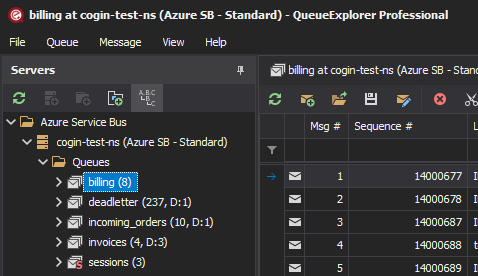
- QueueExplorer starts loading messages.
- Messages are displayed progressively as they are loaded.
- You can limit number of messages that will be loaded, or load all of them.
- When you click on a message its content is displayed in a bottom panel.
- Message viewers: JSON, XML, Text (UTF8, UTF16, etc), Hex, WCF...
QueueExplorer can also:
- Browse messages in Azure Service Bus topic subscription.
- Browse deferred, scheduled, or deadlettered Azure Service Bus messages.
- Browse Azure Service Bus sessions, with messages within each session.
- Display all message properties in message list, including custom properties.
- Display extracted data from messages using XPath, JSON, or Regex (Professional edition).
QueueExplorer: Explorer-like management for Azure Service Bus
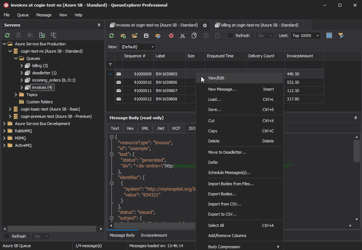
We developed a software which greatly helps you with for Azure Service Bus. It helps you to understand and manage your system, figure out what went wrong, and fix it. There is a free trial as well.