Viewing and editing messages
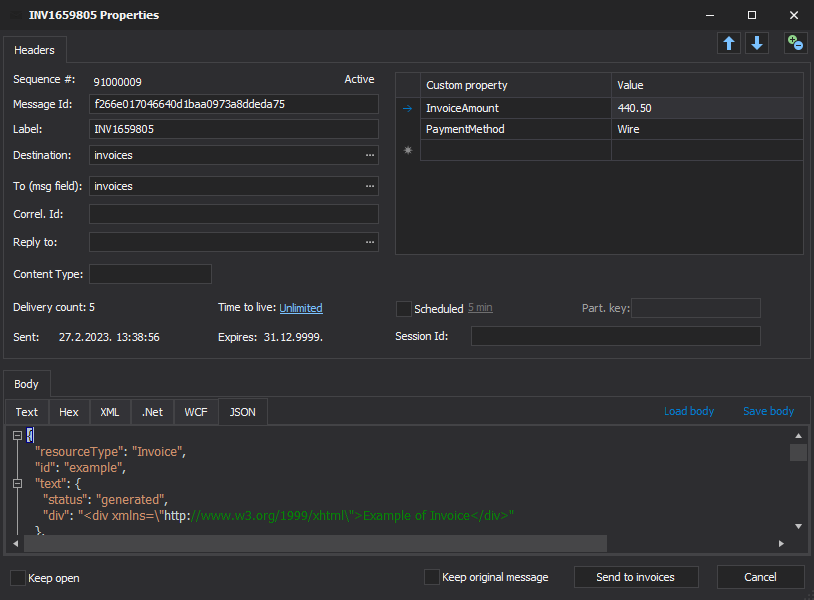
Message viewer/editor can be opened by double clicking on message, using View/Edit option from menu or using  toolbar button. You can have more than one message opened at the same time. You can go to previous or next message in queue without closing viewer, using arrows in upper right corner. Modified message can be sent to a queue using Save button. You can change destination queue to which message will be sent by changing Destination box.
toolbar button. You can have more than one message opened at the same time. You can go to previous or next message in queue without closing viewer, using arrows in upper right corner. Modified message can be sent to a queue using Save button. You can change destination queue to which message will be sent by changing Destination box.
Note
Old message will be removed from the queue and new one, with your changes, will be sent. It’s also possible to keep original message by clicking Keep original message checkbox.
As usual, exact position in queue of new message depends on priority. If queue is transactional priority will always be Lowest, no matter what you set. It’s MSMQ limitation.
Body/Extension view
Body and extension could be seen with several different viewers: Text (with support for several encodings), Hex, XML, JSON, .Net for serialized messages, and WCF. When you open a queue, QueueExplorer will automatically select a viewer based on content of message. If you manually change it, it will be remembered while you’re in that queue.
Viewing .Net serialized message(s)
Choose .Net Binary or .Net Xml, depending on how .Net object was serialized. For binary serialized messages it’s enough to supply path to assembly. For Xml serialization you must also choose which class will be used for deserialization. These settings are global for all queues. If additional assemblies are needed for deserialization they should be in the same folder.
Editing message body
Changes are not immediately sent to queue, they will be applied when Send button is pressed. Body editing is not available for some viewers, e.g. for .Net Binary and .Net XML.